How to debug TypeScript applications?
Learn on YouTube- https://www.youtube.com/watch?v=maWo73QV23o&t=477s
- CoreIDE can not run TypeScript code directly. You will need to setup TypeScript compiler using Gulp or other tools. The TypeScript compiler should be configured to provide output JavaScript code file and the mapping file.
- Open CoreIDE.
- Open your project.
- Go to Run/Debug tab.
- Click on Add (+) button it will open a new window. Here you can create your new run/debug configuration.
-
Go to JavaScript tab in the new window.
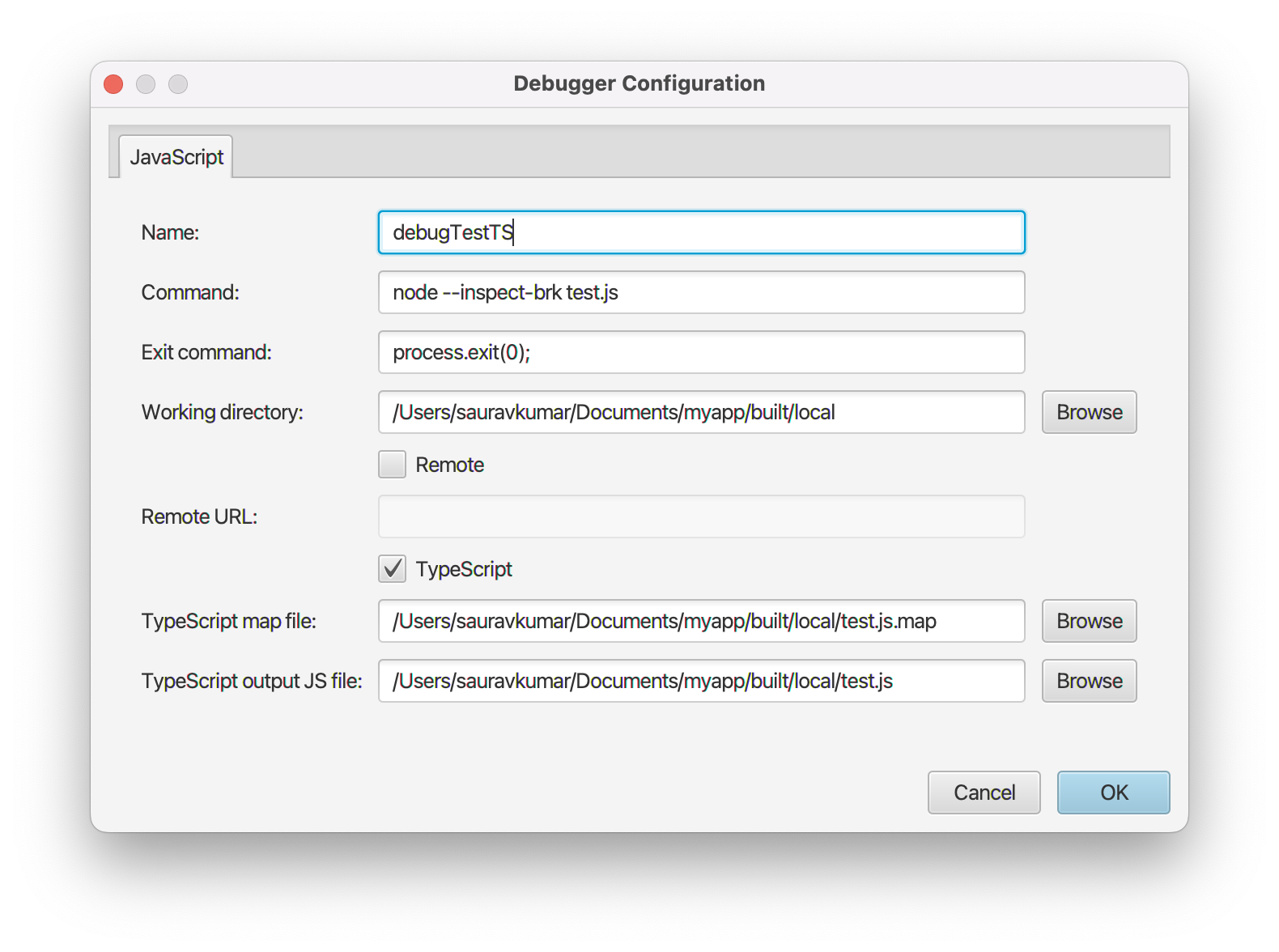
- Enter unique configuration name.
- Enter the command for example “node output.js --inspect-brk”. Make sure that your Node.js installation bin path is configured properly in system environment variables otherwise you will need to enter full path of the node installation.
- Check TypeScript checkbox.
- Enter the path for compiled/output JavaScript file and mapping file.
- Configure other fields as needed.
- Click on Save button.
-
Now you can select your configuration from the dropdown and click on Run or Debug buttons to start.
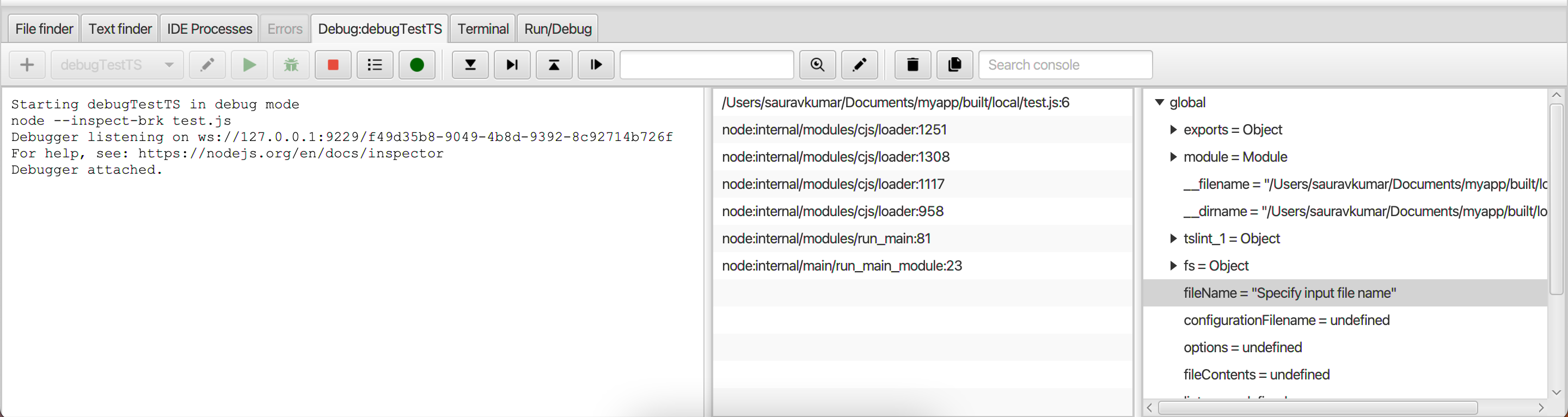
- You can hover your cursor over the buttons to know the purpose and keyboard shortcut of a button.
-
You can go to any Java file in the project and click on sidebar to add breakpoints.
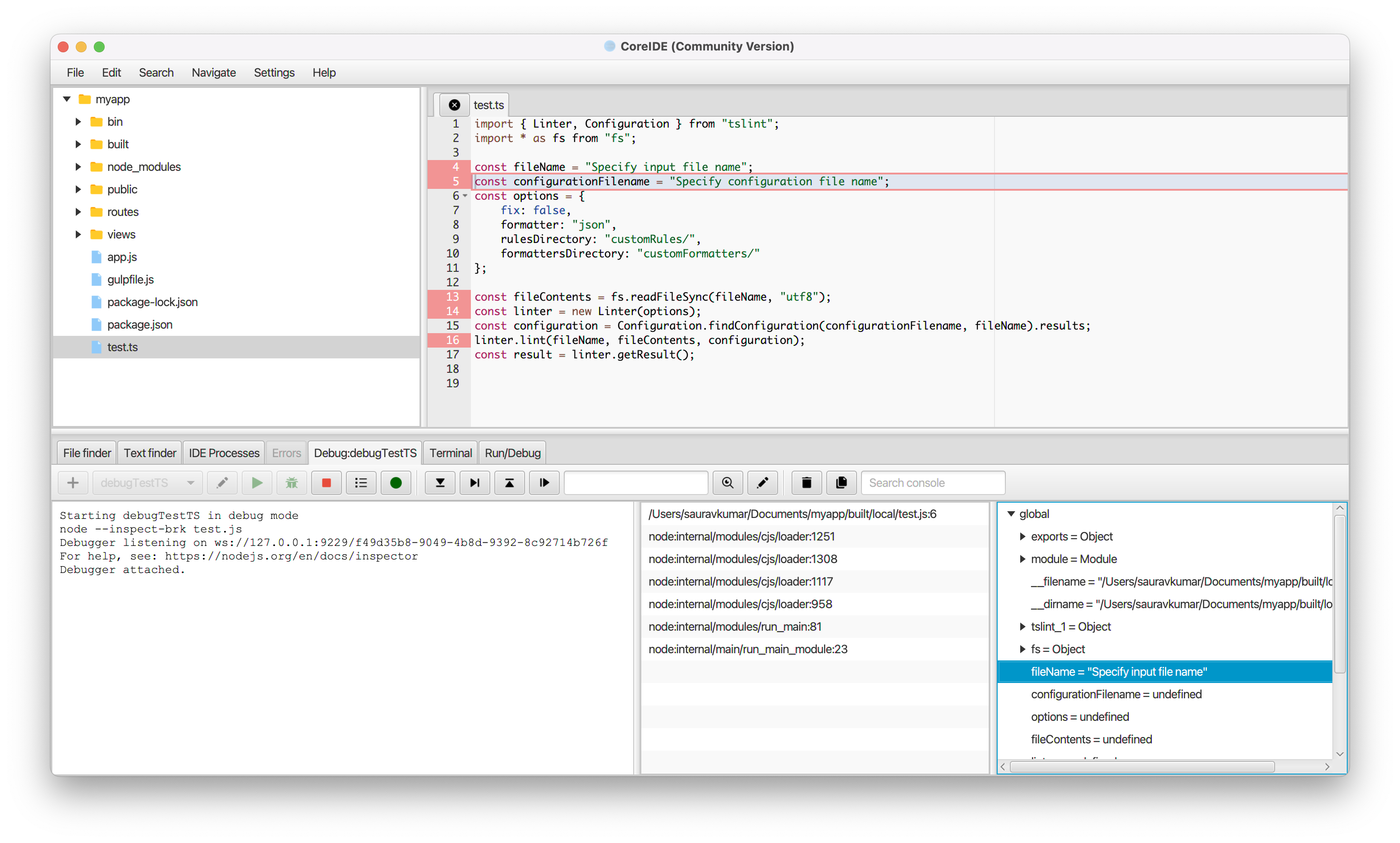
- You can launch the debugger by pressing the () button.
Need more help? Please visit the CoreIDE Wiki for more articles. You can also report an issue or request a new feature.